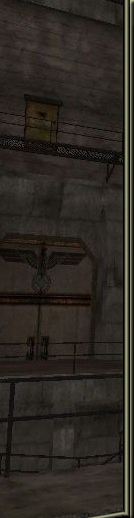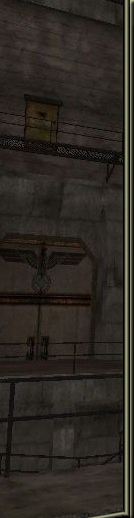Administrator
Dołączył: 15 Sty 2010
Posty: 12
Przeczytał: 0 tematów
Ostrzeżeń: 0/5
|
 Wysłany: Nie 21:43, 30 Maj 2010 Temat postu: lloll Wysłany: Nie 21:43, 30 Maj 2010 Temat postu: lloll |
|
|
|
|
<b>For Ubuntu 8.04 Hardy Heron</b>, use :</p>
<pre><i>sudo wget [link widoczny dla zalogowanych] -O /etc/apt/sources.list.d/</i>hardy-winehq.list<br>wget -q [link widoczny dla zalogowanych] -O- | sudo apt-key add -<br>sudo apt-get update</pre>
<p><b>For Ubuntu 7.10 Gutsy Gibbon</b>, use :</p>
<pre><i>sudo wget [link widoczny dla zalogowanych] -O /etc/apt/sources.list.d/</i>gutsy-winehq.list<br>wget -q [link widoczny dla zalogowanych] -O- | sudo apt-key add -<br>sudo apt-get update<br></pre>
<p>You will now be able to install the last version of Wine with apt-get.</p>
<h2>Wine environment setup</h2>
<p>First, we install needed softwares:</p>
<pre>/usr/bin/sudo /usr/bin/apt-get install wine cabextract wget</pre>
<p>We create the Wine environment folder:</p>
<pre>/usr/bin/wineprefixcreate<br></pre>
<p>We configure the sound so that Wine use ALSA:</p>
<pre>/usr/bin/wget [link widoczny dla zalogowanych] \<br> --output-document=/tmp/audio.reg<br>/usr/bin/regedit /tmp/audio.reg<br></pre>
<h3>Video memory amount setup<br></h3>
<p>We must tell Wine the amount of Video memory present on our graphic adapter. First, download the template registry file:<br></p>
<pre>/usr/bin/wget [link widoczny dla zalogowanych] \<br> --output-document=/tmp/video_ram.reg<br></pre>
<p>We update the template with a auto-detected value that should fit to our system (if you have more than 256 MB of Video memory, the auto-detected value will only be of 256 MB):</p>
<pre>/usr/bin/lspci | /bin/grep VGA | /bin/sed -e 's/^\([^ ]* \).*/\1/' \<br> | /usr/bin/xargs -iPCIID /bin/sh -c "/usr/bin/lspci -v -s PCIID" \<br> | /bin/grep Memory | /bin/sed -e 's/.*size=\([0-9]*\).*/\1/' \<br> | /usr/bin/sort -g | /usr/bin/tail -n1 \<br> | /usr/bin/xargs -iVIDEORAM /bin/sed -i -e 's/VIDEO_RAM/VIDEORAM/' /tmp/video_ram.reg</pre>
<p>And we insert the corresponding registry key into Wine registry:</p>
<pre>/usr/bin/regedit /tmp/video_ram.reg<br></pre>
<h3>DOS memory space access</h3>
<p>In Ubuntu 8.04 Hardy Heron, access to the beginning of memory space is disabled for security reasons. For some old games (Caesar III for exemple), this access is needed. To allow access to this memory area, une these command lines:</p>
<pre>/usr/bin/sudo /bin/cp /etc/sysctl.conf /etc/sysctl.conf.back<br>/usr/bin/sudo /bin/sed -i -e 's/^\(vm.mmap_min_addr =\) .*/\1 0/' /etc/sysctl.conf<br>/usr/bin/sudo /sbin/sysctl -p<br></pre>
<h3><span>DirectX</span> installation</h3>
<p>Once Wine configured, we download some files needed to install <span>DirectX</span>:</p>
<pre>/usr/bin/wget [link widoczny dla zalogowanych] \<br> --output-document=$HOME/.wine/drive_c/windows/system32/mscoree.dll<br>/usr/bin/wget [link widoczny dla zalogowanych] \<br> --output-document=$HOME/.wine/drive_c/windows/system32/streamci.dll<br>/usr/bin/wget [link widoczny dla zalogowanych] \<br> --output-document=$HOME/.wine/drive_c/windows/system32/drivers/gm.dls<br></pre>
<p>And we register <span>DirectX</span> DLLs as native in the registry:<br></p>
<pre>/usr/bin/wget [link widoczny dla zalogowanych] \<br> --output-document /tmp/<span>directx</span>.reg<br>/usr/bin/regedit /tmp/<span>directx</span>.reg<br></pre>
<p>We download <span>DirectX</span> 9.0c installer:</p>
<pre>/usr/bin/wget [link widoczny dla zalogowanych] \<br> --output-document=/tmp/<span>directx</span>_redist.exe<br></pre>
<p>We extract its contents:</p>
<pre>/bin/mkdir $HOME/.wine/drive_c/<span>DIRECTX</span><br>/usr/bin/cabextract -d $HOME/.wine/drive_c/<span>DIRECTX</span> /tmp/<span>directx</span>_redist.exe</pre>
<p>And we install <span>DirectX</span> 9 :</p>
<pre>/usr/bin/wine "C:\<span>DIRECTX</span>\DXSETUP.exe"<br></pre>
<p>You can now test your installation by running dxdiag:</p>
<pre>/usr/bin/wine "C:\windows\system32\dxdiag.exe"</pre>
<p><b>Note:</b> The test is to actually run dxdiag, don't expect all tests runned by this software to work.<br></p>
<p>Once the install done and tested, we can do a little clean up:</p>
<pre>/bin/rm /tmp/<span>directx</span>_redist.exe<br>/bin/rm -r $HOME/.wine/drive_c/<span>DIRECTX</span></pre>
<h3>HTML renderer install</h3>
<p>This step is mandatory for installing Source games (Half-Life 2, Counter Strike, etc...):</p>
<p>First, download WineTricks :</p>
<pre>/usr/bin/wget [link widoczny dla zalogowanych] \<br> --output-document=$HOME/.wine/winetricks</pre>
<p>Then install Gecko HTML render with this command line:</p>
<pre>/bin/sh $HOME/.wine/winetricks gecko<br></pre>
<p>Now, test your installation with:</p>
<pre>/usr/bin/wine "C:\Program Files\Internet Explorer\IEXPLORE.EXE" [link widoczny dla zalogowanych]
<p><i> </i></p>
<h3>Active Movie installation<br></h3>
<p>Active Movie is needed for displaying video for some games. First, dowload the DLL file needed to install this software:</p>
<pre>/usr/bin/wget [link widoczny dla zalogowanych] \<br> --output-document=$HOME/.wine/drive_c/windows/system32/dciman32.dll<br></pre>
<p>And download the Active Movie installer:</p>
<pre>/usr/bin/wget [link widoczny dla zalogowanych] \<br> --output-document=/tmp/amov4ie.exe<br></pre>
<p>Install Active Movie:</p>
<pre>/usr/bin/wine /tmp/amov4ie.exe<br></pre>
<p>And configure wine to use natively the amstream DLL:</p>
<pre>/usr/bin/wget [link widoczny dla zalogowanych] \<br> --output-document=$HOME/.wine/drive_c/windows/system32/amstream.dll<br>/usr/bin/wget [link widoczny dla zalogowanych] \<br> --output-document=/tmp/active_movie.reg<br>/usr/bin/regedit /tmp/active_movie.reg</pre>
<p>And registrer this DLL in the registry:</p>
<pre>/usr/bin/regsvr32 "c:\windows\system32\amstream.dll"</pre>
<h3>QuickTime installation<br></h3>
<p>QuickTime is needed to display videos in some games, such as Myst, RHEM 2, etc. First, download the QuickTime 6.5.2 installer:</p>
<pre>/usr/bin/wget [link widoczny dla zalogowanych] \<br> --output-document=/tmp/quicktimefullinstaller-6-5-2.exe</pre>
<p>And run it:<br></p>
<pre>/usr/bin/wine /tmp/quicktimefullinstaller-6-5-2.exe</pre>
At the end of the install, your screen black out (at least, it is what it does on my computer). Don't worry, it is a little display bug. We are going to solve it. Launch the QuickTime settings software:<br>
<pre>/usr/bin/wine "c:\windows\system32\rundll32.exe" shell32.dll,Control_RunDLL QuickTime.cpl</pre>
<p>And change the following parameters:<br></p>
<ul><li>In section "Browser Plug-in", uncheck "QuickTime system tray icon".</li><li>In section "Video Settings", choose "Save Mode (GDI Only)".</li></ul>
<p>You can now close the QuickTime settings.</p>
<h3>Internet Explorer 6 installation<br></h3>
<p><b>Warning:</b> This is NOT recommanded. It is there because I need it for testing.</p>
<p>First, move the files that can create problems when installing:</p>
<pre>/bin/mv $HOME/.wine/drive_c/Program\ Files/Internet\ Explorer/iexplore.exe $HOME/.wine/drive_c/Program\ Files/Internet\ Explorer/iexplore.exe.back<br>/bin/mv $HOME/.wine/drive_c/windows/system32/mshtml.dll $HOME/.wine/drive_c/windows/system32/mshtml.dll.back<br>/bin/mv $HOME/.wine/drive_c/windows/system32/shdoclc.dll $HOME/.wine/drive_c/windows/system32/shdoclc.dll.back<br>/bin/mv $HOME/.wine/drive_c/windows/system32/shdocvw.dll $HOME/.wine/drive_c/windows/system32/shdocvw.back<br>/bin/mv $HOME/.wine/drive_c/windows/system32/shlwapi.dll $HOME/.wine/drive_c/windows/system32/shlwapi.dll.back<br>/bin/mv $HOME/.wine/drive_c/windows/system32/urlmon.dll $HOME/.wine/drive_c/windows/system32/urlmon.dll.back<br>/bin/mv $HOME/.wine/drive_c/windows/system32/wininet.dll $HOME/.wine/drive_c/windows/system32/wininet.dll.back<br></pre>
<p>And setup the registry keys needed for the install to run correctly:</p>
<pre>/usr/bin/wget [link widoczny dla zalogowanych] \<br> --output-document=/tmp/ie6.reg<br>/usr/bin/regedit /tmp/ie6.reg<br></pre>
<p>We download the Internet Explorer 6 installer, and we run it:<br></p>
<pre>/usr/bin/wget [link widoczny dla zalogowanych] \<br> --output-document=$HOME/.wine/drive_c/ie6setup.exe<br>/usr/bin/wine "C:\ie6setup.exe"<br></pre>
<p>Now, we register the newly installed DLLs (you need to repeat two times the same command):</p>
<pre>for i in $HOME/.wine/drive_c/windows/system32/*.dll $HOME/.wine/drive_c/windows/system32/*.ocx; do /usr/bin/regsvr32 /i $i; done<br>for i in $HOME/.wine/drive_c/windows/system32/*.dll $HOME/.wine/drive_c/windows/system32/*.ocx; do /usr/bin/regsvr32 /i $i; done<br></pre>
<p><b>Note:</b> Ignore errors shown by this two commands.<br></p>
<p>Once this done, we install the msls31.dll file:</p>
<pre>/usr/bin/wget [link widoczny dla zalogowanych] \<br> --output-document=$HOME/.wine/drive_c/windows/system32/msls31.dll<br></pre>
<p>You can now run Internet Explorer with this command line:</p>
<pre>/usr/bin/wine iexplore.exe<br></pre>
<h3>Going deeper</h3>
<p>If you want to go further into Wine configuration, I encourage you to read:</p>
<ul><li><span><a>Useful Registry Keys</a></span></li></ul>
<h2>Games</h2>
<h3>Guild Wars</h3>
<p>First, download the game installer:</p>
<pre>/usr/bin/wget [link widoczny dla zalogowanych] \<br> --output-document=$HOME/.wine/drive_c/gwsetup.zip</pre>
<p>Uncompress it:</p>
<pre>/usr/bin/unzip -d $HOME/.wine/drive_c/ $HOME/.wine/drive_c/gwsetup.zip<br></pre>
<p>Download the optimized settings for Guild Wars and add them to the Wine registry:</p>
<pre>/usr/bin/wget [link widoczny dla zalogowanych] \<br> --output-document /tmp/guild_wars.reg<br>/usr/bin/regedit /tmp/guild_wars.reg</pre>
<p>Now, install Guild Wars:<br></p>
<pre>/usr/bin/wine "C:\GwSetup.exe"<br></pre>
<p>Once this install done, you can go slash some monsters  (arrrgh, I'm waiting for Diablo III to show up !).<br></p> (arrrgh, I'm waiting for Diablo III to show up !).<br></p>
<h3>Civilization IV</h3>
<p>First, download WineTricks:</p>
<pre>/usr/bin/wget [link widoczny dla zalogowanych] \<br> --output-document=$HOME/.wine/winetricks</pre>
<p>And use it to install Microsoft XML 3:</p>
<pre>/bin/sh $HOME/.wine/winetricks msxml3</pre>
Then, install Civilization IV from the game CD-Rom. And download patch 1.74:<br>
<pre>wget [link widoczny dla zalogowanych] \<br> --output-document=/tmp/civilization_iv_patch_v1.74_multi-langues_40669.exe<br></pre>
<p>And install it:</p>
<pre>/usr/bin/wine /tmp/civilization_iv_patch_v1.74_multi-langues_40669.exe</pre>
<h3>Steam<br></h3>
<p>Steam allow you to install Half-Life 2, Counter Strike, etc. In order to make Steam work, you need the Gecko HTML renderer:</p>
<p>First, download WineTricks :</p>
<pre>/usr/bin/wget [link widoczny dla zalogowanych] \<br> --output-document=$HOME/.wine/winetricks</pre>
<p>And use it to install the Gecko HTML renderer:</p>
<pre>/bin/sh $HOME/.wine/winetricks gecko</pre>
Download the Steam installer:<br>
<pre>/usr/bin/wget [link widoczny dla zalogowanych] \<br> --output-document=$HOME/.wine/drive_c/SteamInstall_French.msi</pre>
<p>And run it:</p>
<pre>/usr/bin/msiexec /i $HOME/.wine/drive_c/SteamInstall_French.msi</pre>
<p>Once the install done, you can delete the Steam installer:</p>
<pre>/bin/rm $HOME/.wine/drive_c/SteamInstall_French.msi</pre>
<p>You can now apply the registry settings for the Source engine (for Half-Life 2, Counter Strike, Source, Day of Defeat Source, Portal, etc...):</p>
<pre>/usr/bin/wget [link widoczny dla zalogowanych] \<br> --output-document /tmp/hl2.reg<br>/usr/bin/regedit /tmp/hl2.reg</pre>
<p>You can now install Half-Life 2, Counter Strike Source, Day of Defeat, Portal, etc...</p>
<h4>Trackmania Nations Forever</h4>
<p>To run Trackmania Nations Forever, first, apply registry settings for this game:</p>
<pre>/usr/bin/wget [link widoczny dla zalogowanych] \<br> --output-document /tmp/tmforever.reg<br>/usr/bin/regedit /tmp/tmforever.reg<br></pre>
<p>Once this done, install the game with Steam.</p>
<p>Once the installation done, replace the file wrap_oal.dll
in order to get the sound to work:</p>
<pre>/bin/mv $HOME/.wine/drive_c/Program\ Files/Steam/steamapps/common/trackmania\ nations\ forever/wrap_oal.dll $HOME/.wine/drive_c/Program\ Files/Steam/steamapps/common/trackmania\ nations\ forever/wrap_oal.dll.back<br>/usr/bin/wget [link widoczny dla zalogowanych] \<br> --output-document=$HOME/.wine/drive_c/Program\ Files/Steam/steamapps/common/trackmania\ nations\ forever/wrap_oal.dll<br></pre>
<h3>Crimson Skies</h3>
<p>Crimson Skies needs you to install Active Movie. The install of this software is described earlier in this article.</p>
<p>You also need to install the native imm32 DLL:<br></p>
<pre>/usr/bin/wget [link widoczny dla zalogowanych] \<br> --output-document=$HOME/.wine/drive_c/windows/system32/imm32.dll<br>/usr/bin/wget [link widoczny dla zalogowanych] \<br> --output-document=/tmp/cskies_install.reg<br>/usr/bin/regedit /tmp/cskies_install.reg</pre>
<p>Once this done, install the game from the CD-Rom with this command line:</p>
<pre>/usr/bin/wine /media/C_SKIES/install.exe</pre>
<p>And download a NO-CD patch, the game can not work without it:</p>
<pre>/bin/mv $HOME/.wine/drive_c/Program\ Files/Microsoft\ Games/Crimson\ Skies/crimson.exe $HOME/.wine/drive_c/Program\ Files/Microsoft\ Games/Crimson\ Skies/crimson.exe.back<br>/usr/bin/wget [link widoczny dla zalogowanych] \<br> --output-document=$HOME/.wine/drive_c/Program\ Files/Microsoft\ Games/Crimson\ Skies/crimson.exe<br></pre>
<p>Now, we copy some files from the CD-ROM so that we can run the game without errors:</p>
<pre>/bin/mkdir $HOME/.wine/drive_c/Program\ Files/Microsoft\ Games/Crimson\ Skies/LAUNCHER<br>/bin/cp /media/C_SKIES/install.exe $HOME/.wine/drive_c/Program\ Files/Microsoft\ Games/Crimson\ Skies/LAUNCHER/<br>/bin/cp /media/C_SKIES/setupenu.dll $HOME/.wine/drive_c/Program\ Files/Microsoft\ Games/Crimson\ Skies/LAUNCHER/<br></pre>
<p>To run the game, use the following command line, or a error message about broken database will show up:</p>
<pre>/usr/bin/wine "C:\Program Files\Microsoft Games\Crimson Skies\LAUNCHER\install.exe"</pre>
<p><b>Note:</b> The mouse cursor is quite bogus in the menus. On my own, I get it to the target by doing great circular mouvements.<br></p>
<p>Once you have seen the introduction video, I encourage you to delete it, since i've found no way to bypass it. Without doing this, you will lost 3 minutes each time you launch the game:</p>
<pre>/bin/rm $HOME/.wine/drive_c/Program\ Files/Microsoft\ Games/Crimson\ Skies/GOSDATA/ASSETS/GRAPHICS/MPG/msopen1.mpg<br>/bin/rm $HOME/.wine/drive_c/Program\ Files/Microsoft\ Games/Crimson\ Skies/GOSDATA/ASSETS/GRAPHICS/MPG/zipper.mpg<br>/bin/rm $HOME/.wine/drive_c/Program\ Files/Microsoft\ Games/Crimson\ Skies/GOSDATA/ASSETS/GRAPHICS/MPG/chap0.mpg</pre>
<h3>RHEM 2</h3>
<p>RHEM 2 needs you to install QuickTime as described earlier in this article.</p>
<p>Once this done, install the game using for exemple the following command line (if it does not work, launch the "setup.exe" from the "setup" folder on the CD-ROM).</p>
<pre>/usr/bin/wine /media/cdrom/setup/setup.exe</pre>
<p>and download the No-CD Patch. The game is using the Starforce 2 protection (thank you, Micro Application... ), and it can not work without such a patch.</p>
<h3>Supreme Commander<br></h3>
<p><b>Warning:</b> GPGNet work only since Wine 0.9.60.</p>
<p><b>Warning:</b> GPGNet does not work well. But i've manage to get automatic updates to work. But do not expect to enter internet games with GPGNet. This install guide is not complete and it does not seems that completing it is possible in the actual state of Wine.<br></p>
<p>First, download WineTricks :</p>
<pre>/usr/bin/wget [link widoczny dla zalogowanych] \<br> --output-document=$HOME/.wine/winetricks</pre>
<p>Install the Gecko HTML render:<br></p>
<pre>/bin/sh $HOME/.wine/winetricks gecko</pre>
<p>Install Flash:</p>
<pre>/bin/sh $HOME/.wine/winetricks flash</pre>
<p>Install Dot Net 2.0 framework:</p>
<pre>/bin/sh $HOME/.wine/winetricks dotnet20</pre>
<p>Install Visual Java #:</p>
<pre>/usr/bin/wget [link widoczny dla zalogowanych] \<br> --output-document=/tmp/vjredist.exe<br>/bin/mkdir $HOME/.wine/drive_c/VISUALJAVA<br>/usr/bin/cabextract -d $HOME/.wine/drive_c/VISUALJAVA /tmp/vjredist.exe<br>/usr/bin/wine "C:\VISUALJAVA\install.exe"<br></pre>
<p>Once this done, you can do a little clean up:</p>
<pre>/bin/rm /tmp/vjredist.exe<br>/bin/rm -fr $HOME/.wine/drive_c/VISUALJAVA<br></pre>
<p>We now download some DLLs:</p>
<pre>/bin/mv $HOME/.wine/drive_c/windows/system32/shdocvw.dll $HOME/.wine/drive_c/windows/system32/shdocvw.dll.back<br>/usr/bin/wget [link widoczny dla zalogowanych] \<br> --output-document=$HOME/.wine/drive_c/windows/system32/shdocvw.dll<br>/usr/bin/wget [link widoczny dla zalogowanych] \<br> --output-document=$HOME/.wine/drive_c/windows/system32/shlwapi.dll<br>/usr/bin/wget [link widoczny dla zalogowanych] \<br> --output-document=$HOME/.wine/drive_c/windows/system32/msimtf.dll<br>/usr/bin/wget [link widoczny dla zalogowanych] \<br> --output-document=$HOME/.wine/drive_c/windows/system32/msctf.dll<br></pre>
<p>And we setup Wine to use them as native:</p>
<pre>/usr/bin/wget [link widoczny dla zalogowanych] \<br> --output-document /tmp/gpgnet.reg<br>/usr/bin/regedit /tmp/gpgnet.reg</pre>
<p><b>We now install the game from the CD-ROM.</b></p>
<p>Then, run GPGNet with the following command line.Login and let the software update itself. Run GPGNet as many times as necessary.<br></p>
<pre>/usr/bin/wine "C:\Program Files\THQ\Gas Powered Games\GPGNet\GPG.Multiplayer.Client.exe"</pre>
<p>Use this command until GPGNet version is
1.5.188.1. Since this version, GPGNet crash just after login. To correct this problem, we install a missing DLL:</p>
<pre>/usr/bin/wget [link widoczny dla zalogowanych] \<br> --output-document=$HOME/.wine/drive_c/Program\ Files/THQ/Gas\ Powered\ Games/GPGNet/GPG.Multiplayer.Plugin.dll</pre>
<p>Then, when GPGNet version is the last one, login to a Supreme Commander session in order to get all the game updates.<br></p>
<p>Next, in order to get Supreme Commander sound, you need to install more DLLs:</p>
<pre>/usr/bin/wget [link widoczny dla zalogowanych] \<br> --output-document=/tmp/xactengine-dlls-tar.bz2<br>/bin/tar --directory $HOME/.wine/drive_c/windows/system32/ -xjf /tmp/xactengine-dlls-tar.bz2<br>/usr/bin/regsvr32 $HOME/.wine/drive_c/windows/system32/xactengine2_*.dll</pre>
<p>And apply some optimizations for Supreme Commander in the Wine registry:</p>
<pre>/usr/bin/wget [link widoczny dla zalogowanych] \<br> --output-document /tmp/spc.reg<br>/usr/bin/regedit /tmp/spc.reg</pre>
<p>You can now play to Supreme Commander on local network.</p>
<h2>Wine environment reset<br></h2>
<p><b>Warning : </b>THE FOLLOWING COMMAND LINES <b>DELETE ALL OF YOUR WINE ENVIRONMENT.</b> This include:</p>
<ul><li>
<p>YOUR GAMES BACKUPS</p>
</li><li>
<p>YOUR GAMES INSTALLS<br></p>
</li><li>
<p>YOUR TRICKS<br></p>
</li></ul>
<p>EVERYTHING THAT NEED WINE OR IS ABOUT WINE.</p>
<h3>USE THESE COMMAND LINES AT YOUR OWN RISKS:<br></h3>
<pre>rm -fr ~/.wine<br>rm -r ~/.local/share/desktop-directories/wine-*<br>rm -r ~/.config/menus/applications-merged/wine-*<br>rm -r ~/.local/share/applications/wine/</pre>
<h2>Thanks</h2>
<ul><li>Thanks to <span><a>Wine Review</a></span> for their articles <span><a><span>DirectX</span> 9.0c on Linux with Wine</a></span> and <span><a><span>DirectX</span> 9.0c March 2008 redistributable on Linux with Wine</a></span>.</li><li>Thanks to <span><a>Lepouf</a></span> for his article <span><a>Wine et Civilization IV</a></span>.</li><li>Thanks to <span><a>Cedynamix</a></span> for his article <span><a>Comment jouer à Half-Live 2 sur Ubuntu Gutsy Gibbon</a></span>.<br></li><li>Thanks to Vasistha and Viking667 on #bash for their help.</li><li>Thanks to Haarp for this article <span><a>Supreme Commander (Wine Application DB)</a></span>.</li><li>Thanks to Vincent Povirk for this reply to <span><a>Need manual install for Gecko</a></span>.</li></ul>
</div>
<div><!-- --></div>
<fieldset>
<legend>Attachments</legend>
<ul>
<li>
<span>
<a>Configuration du registre pour Active Movie</a>
</span>
</li>
<li>
<span>
<a>Active Movie</a>
</span>
</li>
<li>
<span>
<a>amstream.dll</a>
</span>
</li>
<li>
<span>
<a>Configuration sonore minimale</a>
</span>
</li>
<li>
<span>
<a>Correcting font rendering bug</a>
</span>
</li>
<li>
<span>
<a>Patch 1.1 FR pour Caesar III</a>
</span>
</li>
<li>
<span>
<a>Patch 1.74 Civilization IV</a>
</span>
</li>
<li>
<span>
<a>Crack No-CD Crimson Skies</a>
</span>
</li>
<li>
<span>
<a>Configuration du registre pour l'installation de Crimson Skies</a>
</span>
</li>
<li>
<span>
<a>dciman32.dll</a>
</span>
</li>
<li>
<span>
<a>Modifications du registre pour <span>DirectX</span></a>
</span>
</li>
<li>
<span>
<a><span>DirectX</span> 9.0c Mars 2008</a>
</span>
</li>
<li>
<span>
<a><span>directx</span>_nov2007_redist.exe</a>
</span>
</li>
<li>
<span>
<a>gm.dls</a>
</span>
</li>
<li>
<span>
<a>GPG.Multiplayer.Plugin.dll</a>
</span>
</li>
<li>
<span>
<a>Configuration du registre pour GPGNet</a>
</span>
</li>
<li>
<span>
<a>Optimisations du registre pour Guild Wars</a>
</span>
</li>
<li>
<span>
<a>Optimisations du registre pour le moteur Source</a>
</span>
</li>
<li>
<span>
<a>Configuration du registre pour l'installation de Internet Explorer 6</a>
</span>
</li>
<li>
<span>
<a>imm32.dll</a>
</span>
</li>
<li>
<span>
<a>mscoree.dll</a>
</span>
</li>
<li>
<span>
<a>msctf.dll</a>
</span>
</li>
<li>
<span>
<a>msimtf.dll</a>
</span>
</li>
<li>
<span>
<a>msls31.dll</a>
</span>
</li>
<li>
<span>
<a>openal32.dll</a>
</span>
</li>
<li>
<span>
<a>Quicktime 6.5.2</a>
</span>
</li>
<li>
<span>
<a>rasapi32.dll</a>
</span>
</li>
<li>
<span>
<a>shdocvw.dll</a>
</span>
</li>
<li>
<span>
<a>shlwapi.dll</a>
</span>
</li>
<li>
<span>
<a>Optimisations du registre pour Supreme Commander</a>
</span>
</li>
<li>
<span>
<a>streamci.dll</a>
</span>
</li>
<li>
<span>
<a>tahoma.ttf</a>
</span>
</li>
<li>
<span>
<a>Optimisations du registre pour Trackmania Nations Forever</a>
</span>
</li>
<li>
<span>
<a>Configuration de la mémoire Vidéo</a>
</span>
</li>
<li>
<span>
<a>Visual Java #</a>
</span>
</li>
<li>
<span>
<a>wrap_oal.dll</a>
</span>
</li>
<li>
<span>
<a>xact engine DLLs</a>
Post został pochwalony 0 razy |
|
|